If you are Administrative Support Staff, please DO NOT upgrade to Mac OS 10.9 Mavericks. At this time Mac OS 10.7 and 10.8 are the 2 supported and stable Mac OS versions in our 7 supported sections and the Dean’s Office in SHASS. We have been seeing a number of strange issues with 10.9 and are hoping later updates will resolve these issues.
As of this time, we are only rolling out 10.9 to users receiving new Macs from IS&T or direclty purchased from Apple.
On February 25th Apple released the security fix for Mac OS 10.7, 10.8, and 10.9 related to the iOS security bug that was fixed on Monday February 24th, 2014.
We’ve tested this update and have confirmed it is safe. The only people who need to apply this update ASAP are laptop users who are traveling that may use public WiFi. Desktop users connected via Ethernet and home machines on secure password protected WiFi networks are relatively safe at this time and may apply the update at their earliest convenience. On my MacBook Air the update took about 15 minutes. In general, download times in the mornings Eastern Time will be faster than this afternoon when everyone in North America is at work.
ATTENTION Mac OS 10.7 and 10.8 users:
The system updates are NOT THE MAVERICKS upgrade. Administrative staff running Mac OS 10.7 and 10.8 users should not do the 10.9 Mavericks upgrade at this time. This Mavericks upgrade has a banner you’ll see is a gradient green with the big X logo on a white disk on the left and says FREE UPGRADE on the right. Please do NOT do it since there are still administrative functions through IS&T that don’t work in it and we’re seeing buggy behavior on a number of the machines that have updated to it. The system updates you’re looking for will be underneath that green banner in the white box and say “Software Update” with a gray UPDATE box on the right.
Background
Mac OS 10.9 was found to have the same security vulnerability as the iOS. All flavors of Mac OS 10.9 are affected. As a result it is recommended that Mac users running Mavericks 10.9 patch their machines before connecting their macs to public WiFi (eg. Starbucks, Newbury St, Airport WiFi, etc). Users connecting to their secure password protected home networks or MIT Secure, or MIT Secure N should be fine.
http://arstechnica.com/security/2014/02/extremely-critical-crypto-flaw-in-ios-may-also-affect-fully-patched-macs/
With the security issue in 10.9 finally patched, if you do not need to run any of the MIT administrative applications including but not limited to MITSIS and SAPGui, you may consider upgrading the OS to 10.9 if you are comfortable doing so yourself. If you do, make sure you perform a Time Machine backup of your current system in case anything goes wrong and verify ALL of your Applications to make sure they will actually still run in 10.9.1. For some applications you may have to check with the manufacturer’s website to confirm. The OS upgrade process could take several hours so be aware of this fact going in and be prepared to exercise patience. It is critical you do not interrupt the process once it has started. Doing so could render your machine inoperable. Although Apple has made their operating system available free of charge, it requires users to provide an Apple ID to obtain it. IS&T recommends that users of Institute-owned machines download Mavericks from IS&T’s Software Grid, where it is also free and no Apple ID is needed.
Before you Update to 10.9 Mavericks
If you feel you need to upgrade to Mavericks because an application you are using requires it, it is absolutey CRITICAL you perform a Time Machine backup of your Mac BEFORE you do the upgrade. Once the backup is done, disconnect your Time Machine external HD from your Mac until you have verified the 10.9 update works correctly on your Mac. This way, if something goes wrong, you will be able to recover your machine to a workable state.
The System requirements for Mavericks are:
OS X Mavericks requires a Mac with the following general requirements:
- OS X 10.6.8 or later
- 2 GB of memory
- 8 GB of available data storage space
Mavericks supports the following Mac models:
- iMac (Mid 2007 or newer)
- MacBook (Late 2008 Aluminum, or Early 2009 or newer)
- MacBook Pro (Mid/Late 2007 or newer)
- Xserve (Early 2009)
- MacBook Air (Late 2008 or newer)
- Mac mini (Early 2009 or newer)
- Mac Pro (Early 2008 or newer)
IS&T has also provided some documentation for OS X (10.9.1) Mavericks, including upgrade instructions.
Known Issues
SAPgui. While IS&T’s testing of the current version of SAP 7.30 rev 1 has not encountered any issues, it is not supported by the vendor for use with 10.9. Development, testing, and release of a Mavericks-compatible version (7.30 rev 4) is still in the early stages. IS&T recommends that MIT staff who use SAPgui heavily on their Macs either wait for the new version of SAPgui before upgrading to Mavericks or use the newly updated Admin VM.
Citrix. An updated Mavericks-supported version of the Citrix receiver client, 11.8.2 will be available on February 6th. It will offer another alternative for accessing SAPgui. Users can obtain Citrix from IS&T here.
Observed 10.9 Problems
- Machine upgraded from 10.8 to 10.9 experiences debilitating slow behavior to the point where none of the accounts can log in. Attempts to login simply result in a beachball of death. Hardware tests turned up no problems and performing all the standard PRAM and PMU resets and disk and permissions repairs sometimes alleviated the behavior but it always came back in short order. The last time the problem manifested no accounts could log in any longer and the iMac would beach ball. Problem was finally fixed by wiping out the iMac and reinstalling 10.9 and applying all updates afterwards. Account was remigrated from Time Machine backup and functioned correctly thereafter. Based on multiple experiences and collaboration with IS&T, we now believe the cause of this may be Spotlight. See below for how to reset Spotlight.
- Account migration from old iMac to new iMac brought about a situation where machine exhibited slow behavior and debilitating network performance. Network would drop out entirely every few minutes. Problem was fixed by wiping out the iMac and reinstalling 10.9 from scratch and applying updates after. Account was remigrated from Time Machine backup and machine functioned correctly thereafter.
- We are still seeing cases of Exchange Calendar event errors, though not as frequently as before in 10.7 and 10.8. When creating or editing calendar events in 10.9, if an error comes up, always REVERT TO SERVER. If you don’t revert to server, your calendar will be taken indefinitely off line until you delete the affected event.
- Though not as frequently as before, we are also still seeing emails sent through Exchange that never get delivered to Apple Mail. What’s strange is the emails often will arrive on the iPhone or the iPad but never make it to Apple Mail on a Mac. Again, we are not seeing this as frequenly as before, but there have been individual cases we have verified where emails from us to a client, or from a client to us have exhibited this behavior.
- Machines running 10.9 with 2 monitors (one through Thunderbolt and one thru USB) experience failure of the screensaver to operate correctly if the primary monitor is not set to the one connected through the Thunderbolt port.
- USB protocols were changed in 10.9 so USB docking stations can no longer handle dual DisplayLink monitors of the same dimensions or handle audio output via USB. Running 2 monitors simultaneously with different dimensions appears to still work. All indications are this is a change Apple made to its own USB protocols as there were no changes to the IEEE USB specifications. The audio was confirmed fixed in 10.9.2.
http://9to5mac.com/2013/10/23/os-x-mavericks-causing-issues-for-displaylink-usb-displays/
http://www.displaylink.com/support/ticket.php?id=354 - 10.9.3 apparently broke multi-monitor support for a number of Macs. If you’re using NVidia video, a number of users had success adjusting the drivers to get that multi-monitor support back.
https://discussions.apple.com/thread/6223274?start=0&tstart=0
Issues with the Mac Pro and 10.9.3 here: https://discussions.apple.com/message/25868662#25868662 - For ALL retina display macs, Office 2011 and higher is the only supported versions of Office where the fonts will display correctly. MIT users can download MS Office 2011 from the IS&T software downloads with your valid MIT certificates. This observed behavior on the Macs has also been observed on the Windows side with high definition displays requiring use of Office 2010 or higher.
- In 10.9 Mavericks, the sleep function for iMac desktops has been changed so that you can no longer separately configure the computer sleep from the display sleep. The 2 separate sliders were replaced by a single slider, leaving no obvious way of turning off sleep. Unfortunately correction of this problem requires the use of a terminal command. Fortunately the command is simple.
sudo pmset -a sleep 0
Source: http://www.flynsarmy.com/2013/12/how-to-stop-osx-10-9-mavericks-from-sleeping-when-display-turns-off/
- In Apple Mail for 10.9, any flags set with emails will still show but may not “really” be flagged to appear in the flagged email folder. You may need to unflag the email and reflag it to fix problem so they’ll really be registered and appear in the flagged email folder.
- If you are running a second monitor off usb (for example, 1 external monitor off TB and a 2nd external monitor off of USB) sending email in that second monitor can sometimes cause the Mac to unexpectedly log out. This appears to be a driver problem related to Apple’s change to the USB protocols. We have seen the logout happen right at the sending of an email and if the machine was idle but email was open.
- Based on the plethora of problems we’ve been seeing with migrations and upgrades to 10.9 we recommend the following checklist for every transition.
- Register all new Macs to MIT network via nic.mit.edu/dhreg/bootstrap
- Add printers if they didn’t transfer
- Run apple mail to rebuild envelope index
- Reset spotlight in the Terminal program with: sudo mdutil -E /
- Safari Preferences->Security->uncheck Allow Plug-ins
If problems persist, clear the browser cache. If the user needs their plug-ins they will need to clear them out and reinstall them with updated versions. - Run all System Updates
- Run Disk Utilities and Repair Disk Permissions