Users still running Mohave (Mac OS 10.14) or newer should NOT upgrade to Catalina (Mac OS 10.15) or Big Sur (Mac OS 11). They are still running a version of the OS supported by Apple.
Mohave 10.14 is the last version of the Mac OS that supports both 32 and 64 bit applications.
Users running Sierra or High Sierra on machines over 3-4 years old should be looking at a new machine at some point this year, preferrably over the summer if budgets permit. If budgets are constrained, it is safe to run a 4 year old machine as long as you’re regularly backing up your files with Time Machine and/or Dropbox and/or backing up your files manually on a separate external HD.
Sierra 10.12 and High Sierra 10.13 users should be aware Apple is no longer releasing security updates so they should not be randomly web surfing on this machine, clicking on suspicious or phishy links, or downloading unexpected mystery files. Do not get suckered into getting or installing bad stuff on your machine from bad actors.
For more information on Safe Computing at MIT, please skim the file here.
For users considering to upGRADE to Big Sur, be aware that Big Sur is still buggy and still undergoing patches to make it compatible with all software. Catalina, on the other hand, has reached a stable version.
So if you’re on an older machine and thinking of UpGRADING your Mac OS…
NEVER do anything you’re not comfortable doing. During these extraordinary times imposed by the Covid-19 pandemic, what support we can provide to try to rescue an upGRADE gone awry is limited and will not be easy or fast. So choose wisely. If in doubt, do not upGRADE.
For users knowledgeable of the Mac OS upGRADE process and are comfortable, they may consider an upGRADE to either Catalina or Big Sur if all of the following conditions are met:
1) It is NOT near the start of the semester or school year, in the middle of a huge project, right before a trip, or while on a trip.
2) All of the applications needed to teach and/or work are available in either Catalina or Big Sur. Outside of the MIT licensed applications, users will need to verify all their third party apps have a version that will run in the new OSes. The latest updated versions should be from 2020 or later.
3) There are no old 32 bit applications remaining on their machines. These can be applications users have not run in years. Any old 32 bit applications left on the machine will end up taking up space and they will BE BROKEN after the upGRADE. Worse, their continued presence can contribute to buggy behavior or crashes. An example of old 32 bit programs users forget about are versions of Office 2016 and older.
4) The current account(s) on the machine in question was/were set up from scratch ON THE CURRENT MACHINE. If the current account(s) was/were migrated from one or more previous machines, odds are upwards of 50% that there will be problems either with performance or unstable system behavior after the upGRADE to Catalina or Big Sur. Some of these problems may not be fixable without an erase of the HD and reinstall of the operating system.
5) If you are a user who hates or has a hard time adapting to change: DO NOT upGRADE to the new Mac OS. Leave your old machine as is with its current OS and just wait until you get your new machine.
For instances that do not meet the 3 previous conditions but you’re still thinking about upGRADING:
1) For machines with user accounts that were migrated one or more times from previous machines via Time Machine, we have from experience found that:
- backing up the most recent data from the current machine to Time Machine
- formatting/erasing the machine’s HD
- installing a clean install of Catalina or Big Sur from the bootable USB drive
- then migrating the account data over from Time Machine
is the ONLY way to ensure things will work as expected with the new OS assuming there are no known hardware issues with the computer. Please be aware that one of the first components to fail from heavy use after 3 years (excluding defective components) is the hard drive.
2) If all the applications are new 64 bit versions they can be migrated over with the account data from step 1. If they are not, no applications should be migrated, and all the applications should be reinstalled from scratch in the new OS to ensure they will work perfectly.
3) This option is NOT recommended for anyone who does not have a second working Mac. There are so many things that can go wrong and it is not recommended anyone attempt a clean install of the MAC OS on their only machine.
4) We recommend anyone considering this specific undertaking wait until Summer before attempting a clean OS install and rebuild of their machine from Time Machine.
5) For experienced IT folks this process takes from 2 days to a week depending on quantity of data to migrate and/or applications to install from scratch and upDATES to run. Plan accordingly.
IMPORTANCE OF BACKUPS:
Always have backups. Have a recent Time Machine backup AND a recent secondary backup of files on Dropbox or on a second Time Machine backup on a second external HD just in case. Machines are expensive but data is priceless and cannot be replaced once lost.
CAVEAT:
All users should be aware that Mac OS Catalina and Big Sur look and behave differently from previous versions of the Mac OS (Mohave, High Sierra, Sierra, etc). There are lots similar, but there is a learning curve/adaption period involved. Some information on both Catalina and Big Sur can be found on the IS&T Website.
Catalina: https://ist.mit.edu/macos/1015
Big Sur: https://ist.mit.edu/macos/11
If anyone is unsure of their options or has any questions about what their course of action should be, please contact us and ask. There is no such thing as a stupid question.