In our experience, the most secure way to use Facebook and maximize protection to your privacy is on a secure independent Web browser. For us, Brave is our independent Web browser of choice.
https://brave.com/
If you have privacy and security concerns, our general recommendation is not to use the actual social media app on your mobile device because the app could be tapping into the phone’s other functions to collect data above and beyond what a secure browser can collect. The data collected by companies via app or browser is unregulated in most states so these companies can use, sell, or share the data they collect from you without notifying you.
The US Cybersecurity & Infrastructure Security Agency (CISA) has published information and guidance about Privacy and Mobile Device Apps here:
https://www.cisa.gov/news-events/news/privacy-and-mobile-device-apps
Keep in mind that the last federal privacy law passed by Congress was the Video Privacy Protection Act in 1988.
https://en.wikipedia.org/wiki/Video_Privacy_Protection_Act
So if you’re concerned about the data collected about you on or off Facebook and want to make sure it is never used, please make sure you apply the following settings:
- In the upper right corner of the main FB webpage after you’re logged in, click on your Account picture circle. A drop down menu will appear.
- Select “Settings & privacy”

- Select “Settings”

- In the Left Nav of the Settings page, Click on the “Meta Accounts Center”.

- In “Accounts Center” page left nav, you will check the settings of the following 3 items:
Item 1: How to stop FB targeted ads using data collected about you from other apps and websites
- Click “Ad preferences.”

- Click “Manage info.”
- Click “Activity information from ad partners.”
- Click “Review setting.”
- Select “No, don’t make my ads more relevant by using this information.”
- Click “Confirm.”
Item II. How to stop Meta from using your data to help advertisers target you on other apps
- Click “Ad preferences.”

- Click “Manage info.”
- Click “Ads from ad partners.”
- Select “Don’t show me ads from ad partners.”
- Click the “X” button to close out.
Item III. How to unlink your FB account from data collected about you that other companies give Meta
- Click “Your information and permissions.”

- Click “Your activity off Meta technologies.”
- Click “Manage future activity.”
- Select “Disconnect future activity.”
- Click “Continue.”
- Click “Disconnect future activity.”
Credits: I had been aware of Items I and II, but not III. My thanks to John Oliver and his team at Last Week Tonight for making me aware of that setting!