As everyone returns to campus this fall 2021, some users may experience problems connecting to the “MIT Secure” WiFi Network. So what happened is IS&T changed out the hardware of all of the WiFi Access Points in mid to late 2020 so the network is physically different now with different equipment than it was before everyone left campus due to the pandemic in early 2020. This means the old settings for MIT Secure that are on your machines may be invalid.
To fix this you will need to delete the old “MIT Secure” network profile settings currently on your machine and then try to join the new “MIT Secure” network.
On the Mac:
Instructions on how to delete an old network profile setting with pictures: https://www.tp-link.com/us/support/faq/286/
1) Go into Apple-> System Preferences-> Network
2) Then select on Wi-Fi in the left column.
3) Click on Advanced in the lower right corner of the “Network” window.
4) Make sure the “Wi-Fi” top nav of the Wi-Fi Window is selected and select the Network name “MIT Secure” under the Preferred Networks box.
5) Once “MIT Secure” is selected hit the “-“ sign to delete “MIT Secure”. This will remove the problematic out of date settings.
6) Click on “OK” and then “Apply”
7) Close the “Network” window.
8) Go to your WiFi radial pie icon at the top right corner area of your Mac screen and join the new “MIT Secure”. Type in your kerberos username and password when asked to.
You should now be connected to the new “MIT Secure” network.
If for some reason the first way doesn’t work, here is an alternative way of doing the same thing:
https://www.digitaltrends.com/computing/how-to-forget-a-network-on-a-mac
On Windows:
The concept is the same as you will need to remove your WiFi Network Profile for the old “MIT Secure”. Once that’s removed, you can safely join the new MIT Secure.
Directions for removing old WiFi Network profiles in Windows can be found here: