Here are some easy preventative maintenace steps everyone can do to ensure your machine continues to run smoothly. Remember, only perform these tasks if you are comfortable doing so on your own. If you have any doubts, contact us to schedule an appointment for us to do the preventative maintenance for you.
Universal
- “Have you tried turning it off and on again?” Every week, turn your machine off and turn it on again. Over time if you leave your machine running, applications can gradually consume RAM resource until there is nothing left. When that happens, your machine will run reallly slow and some things may stop working, like printing. To keep your machine happy, a shut down will clear out the memory and temporary cache files and allows the machine to run fresh. Please be aware this is NOT a restart. A restart won’t clear the hardware RAM memory resource. To do that, you need a SHUTDOWN that actually powers the machine off.
- Empty your Trash/Recycle Bin. Deleted items in your trash take up room and resource and can adversely affect performance on your computer if they continue to accumulate. Emptying your trash will make resources available and help keep your machine running fast.
- Empty your Email Trash. The same rule applies to your unwanted emails as well. Emails can take up a lot of space, especially those with large attachments. Emptying your email trash will help free up resources on your machine and the Exchange email servers and will also help your email program (Outlook, Apple Mail, etc) run faster. Remember that if you don’t delete emails your quota will fill up and once it’s full, you will be unable to send or receive email.
- Perform operating system updates. When new system updates first come out, wait 2 weeks before applying them to make sure Microsoft or Apple has all the bugs worked out. Once the 2 weeks have passed, go ahead and apply the updates. Keeping your system updated will ensure that you always have the latest security patches and bug fixes installed. However, you don’t necessarily want to be the first people on the block to do it in case there are weird bugs that Apple or Microsoft missed.
- Keep your applications updated. Programs like Office, Adobe Creative Suite, Firefox, etc run best and most securely with their latest versions.
- Always always ALWAYS have a backup. Ideally have 2 backups. Use burned CDs, DVDs, or USB Flash Drives. If you are on a Mac, you should be using Time Machine with an external hard drivew, Dropbox, and/or IS&T’s Crashplan. If you are on a Windows machine you should be using Windows Backup with an external hard drive. If you prefer or would also like an offsite backup that uses the internet, you should be using IS&T’s TSM backup. Remember, only you can prevent data loss.
Macintosh
- Once a month, after a new application install, or after a Mac OS X update, run Repair Permissions in Disk Utility. You can find Disk Utility in Applications-> Utilities on your Mac. Once Disk Utility is running, click on the Macintosh HD icon in the application and click on the “Repair Disk Permissions” button. In depth instructions on how to use Disk Utility from Apple can be found here.
- Make sure you have Sophos Anti-Virus installed on your Mac and make sure it is running. The MIT community can download Sophos from IS&T here.
Windows
- Once a month, run Disk Cleanup. This can be found in Programs-> Accessories-> System Tools. Click on “Clean up system Files” and then click on “OK”. If it asks you if it’s ok to delete the files, click OK. For anyone running old versions of Disk Cleanup that ask about compressing files, never compress files.
- If you find your machine running particularly slowly and you have a lot of files on your Hard Drive, you can run Disk Defragmenter. Disk Defragmenter is sometimes set to run automatically so unless you’ve turned it off, you drive might already be properly defragmented. Disk Defragmenter can be found in Programs-> Accessories ->System Tools.