Computer Troubleshooting 101
We are frequently asked by our users whether there is anything they can do to troubleshoot issues before they call us. The answer is yes! If users do these quick and easy troubleshooting steps it can help us out a lot.
Universal
- Turn your computer off and turn it on again. This step was made famous in the British comedy “The IT Crowd”. The reason you want to turn the computer off is to reset the hardware and clear everything out of RAM. To clarify, this is the Shutdown function and not Restart which doesn’t actually turn off the computer.
This fix works spectacularly well for just about everything that’s electronic these days including smart phones (iPhones, iPads, Android phones, etc), LED TVs (HDMI, composite, or RCA ports stop working), IP Phones (MIT Polycom phones), Game consoles (XBox, Playstation, Wii, etc), DVD/BluRay players, Microwave ovens, etc. For any electronic appliance with plugs, just unplug the device and plug it back in to achieve the shutdown equivalent.
- If you’re comfortable, do your Windows 7 or Mac OS 10.7 or 10.8 System Updates. Drivers can become out of date and often a system update can fix the issue. As before, Mac users should NOT install Mac OS 10.9 Mavericks at this time.
Networking
- For wired ethernet networking issues, swap your MIT IP phone ethernet cable with your computer ethernet cable and see if the phone powers and boots up correctly. If your phone boots up and works afterwards there is nothing wrong with the internet wall jack. You can switch the cables back the way they were before.
- Another possibility with wired networking issues is the cable can be bad or not properly inserted in the Ethernet jack in the computer or the network wall jack. If you have a spare Cat5 Ethernet networking cable, try swapping that cable out for the spare and see if that fixes the issue. If it does, and both ends of the cable were previously inserted correctly, the problem was probably the cable.
- For WiFi issues, please make sure you are connected to MIT Secure. DLC Printers and access to key student and business systems are only accessible through the MIT Secure WiFi network. The other WiFi networks like Eduroam do not have access to these key resources.
Mac Specific
- For Apple Mac computers that have been off for a while and won’t turn on, unplug the power plug from both the wall and the computer, plug the power plug back in to the computer and then wall, and turn the computer back on.